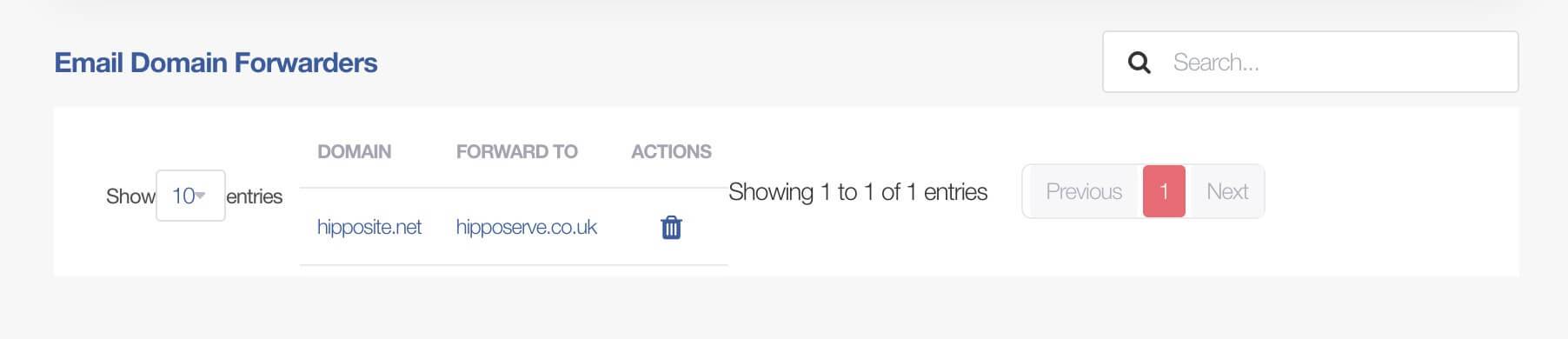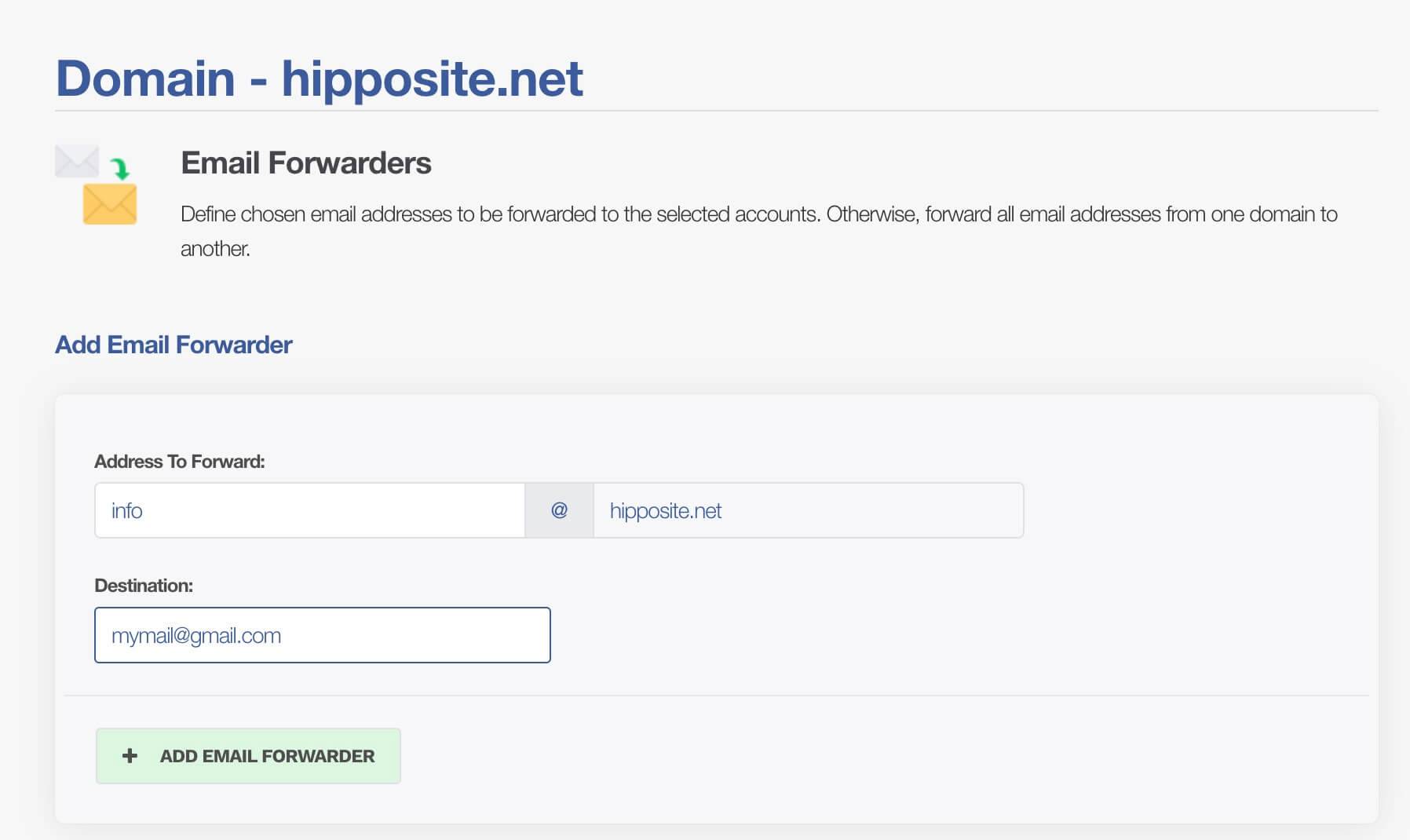Introduction
Email forwarding is a handy tool that automatically sends a copy of any emails you receive to another email address. This is especially useful if you have multiple email accounts and want to manage all your incoming emails in one place. For instance, you might forward all your work emails to your personal email account if you check that one more frequently.
Are You Reading the Correct Guide?
The method for forwarding your domains depends on the services you use. It's crucial to select the appropriate method, as choosing incorrectly could disrupt the operation of your existing email services. If in doubt, check out the guide on this page or get in touch with us at https://help.hipposerve.com and we will assist you.
IMPORTANT: You should not use this method if you are using a web hosting from Hipposerve or an email with the same domain name.
DNS Setup
The DNS for domain email forwarding is automatically set up when you purchase a new domain. If however, after creating an email forward, you have issues with email deliverability, get in touch with us at https://help.hipposerve.com
Setting up the Forward
Navigate to your Hippo Portal
Choose The Domains Management
- Click on the "domains" tablet, to access the domain management.
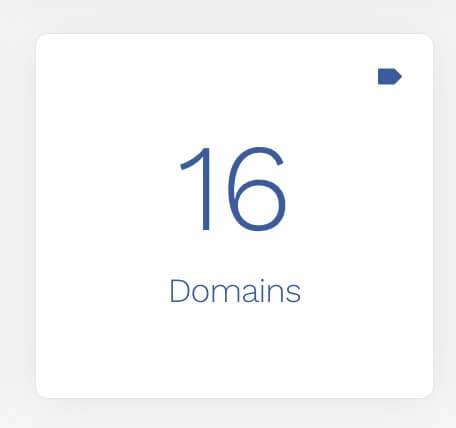
Choose the Required Domain
- Click the manage button, for the domain where you wish to add the email forward.

Choose Email Forwarding
- Select the "Email Forwarders option from the side menu.
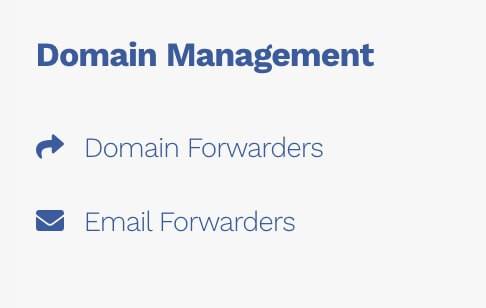
Individual Email Forwarders
This is useful to direct an email coming from a specific email on the domain, to another email box. The mail box does not need to exist. When you create a forward an email alias is added for you.
Insert Addresses
- Add the required addresses for forward and the destination address.
Check Addresses
- Check that the correct email addresses have been added to the system.
- Repeat this for all required mails.

Domain Email Forwarding
This option redirects all emails coming into the domain, to the equivalent mail boxes on a different domain. In the example given below:
- Emails sent to hello@hipposite.net will go to hello@hipposerve.co.uk
- Emails sent to info@hipposite.net will go to info@hipposerve.co.uk
The mailbox MUST exist at the destination for the forwarding to work.
Insert the Forwarding Domains
- Add the domain to wish to forward and the receiving domain into the form
- Click the "Add Email Domain Forwarder" button.
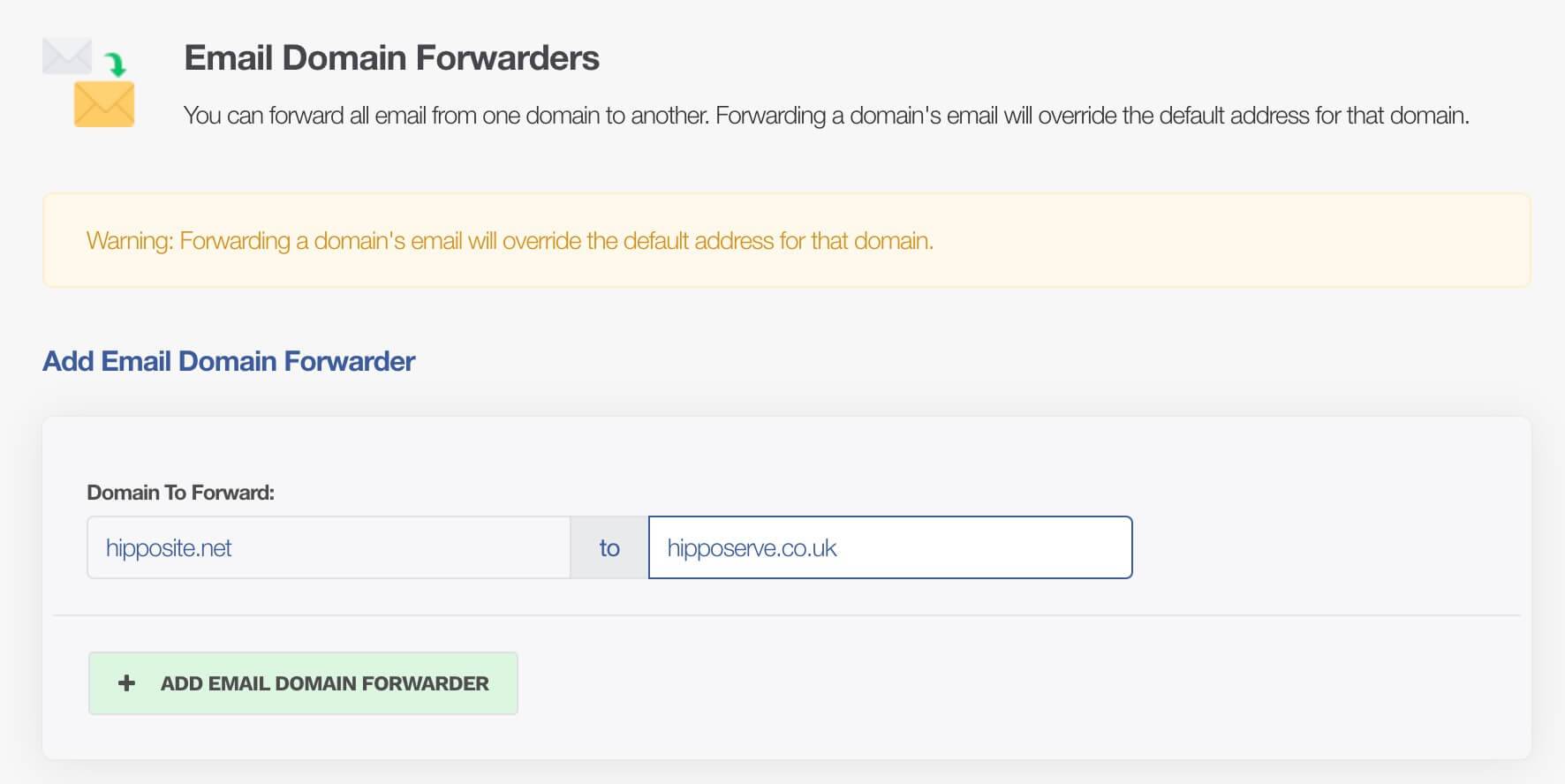
Check the Forwarding
- Check that the domain forwarding has been added to the system.