Introduction
Keeping your WordPress installation up to date is essential for maintaining the security, performance, and reliability of your website. As one of the most widely used content management systems globally, WordPress frequently releases updates to fix vulnerabilities, add new features, and improve overall performance. Neglecting updates for the WordPress core, themes, or plugins exposes your site to security threats, compatibility issues, and performance degradation. This knowledge base article outlines why staying updated is important and provides step-by-step instructions to keep your WordPress installation current.
Benefits of Keeping Your WordPress Updated
- Protects your website from known security vulnerabilities.
- Ensures compatibility with the latest themes, plugins, and tools.
- Improves site performance, stability, and user experience.
- Gives access to new features, enhancements, and bug fixes.
- Reduces the risk of downtime caused by outdated components.
Access the WordPress Manager
- Open the WordPress Manager located within your Hippo Panel.
- Click on the WordPress Manager icon to proceed.
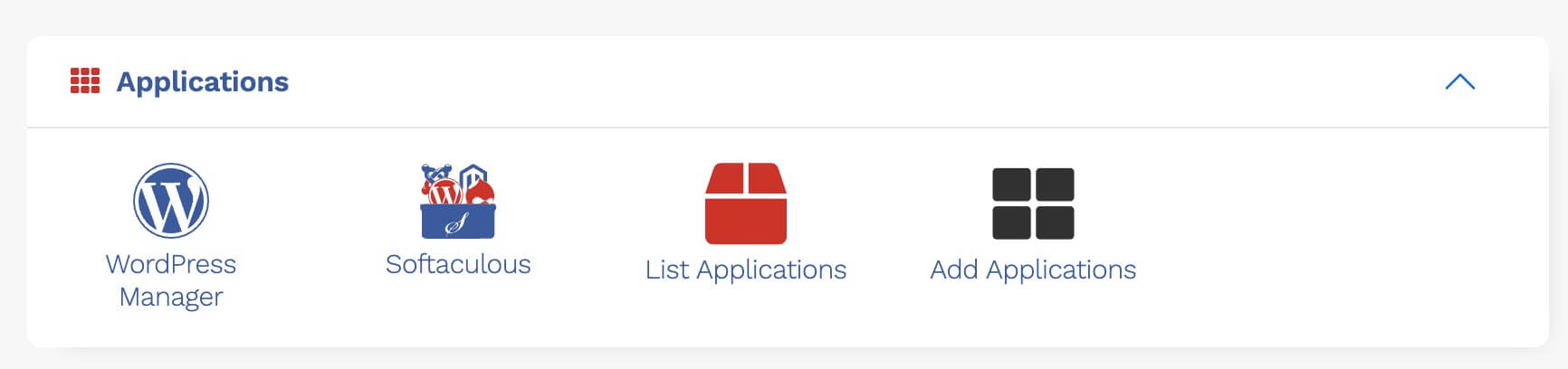
Select the WordPress Instance
- If you manage multiple WordPress sites, choose the one you want to secure.
- Expand the panel by clicking the down arrow next to the instance.
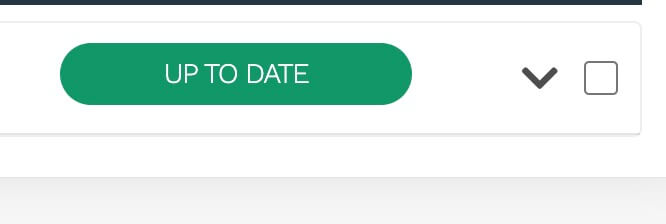
Find the Auto Update Settings
- These settings are available on the main panel for the WordPress instance.
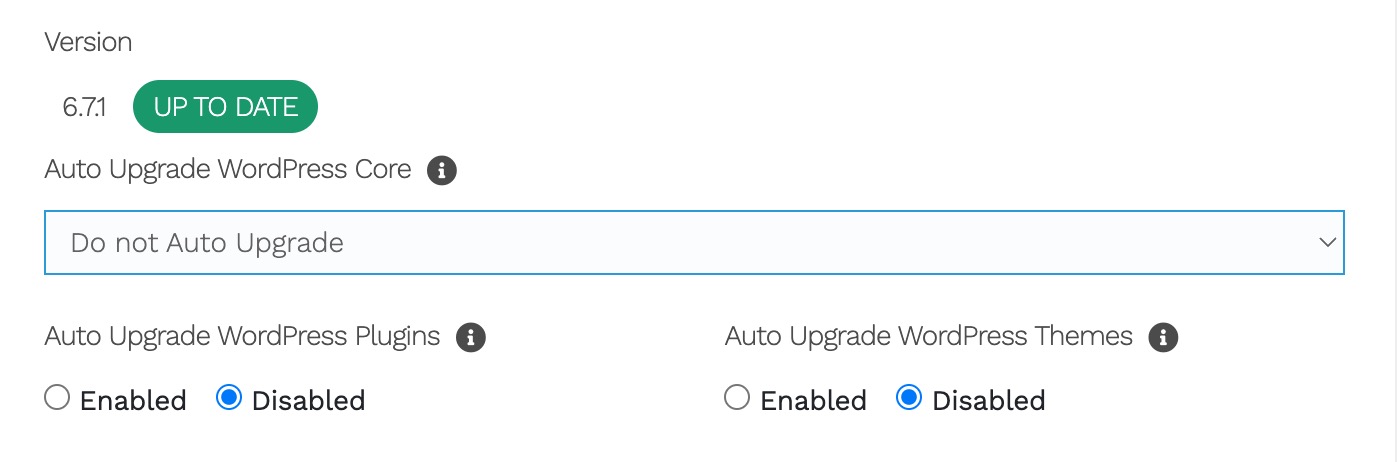
You can choose to automatically update the WordPress Core, Plugins, and Themes. To ensure your installation stays current, we recommend enabling all these options.
Backups
We recommend taking regular backups of your website. This allows you to easily roll back in case an update causes an issue.
If you are on any of our Hippo Hosting, Hippo Publish, Hippo Builder, Business Smart, or Business One plans, a basic backup is taken nightly. These backups are stored for 5 days and allow you to restore your site quickly. Additional backup options, which last for 30 days, are also available for purchase.
If you are on a different hosting plan, you will need to take your own backups manually.
Why Updates May Cause Issues
In some cases, updates may cause compatibility problems with specific plugins, themes, or custom configurations. If an update causes issues, try disabling all plugins and re-enabling them one by one to identify the conflict.






















































