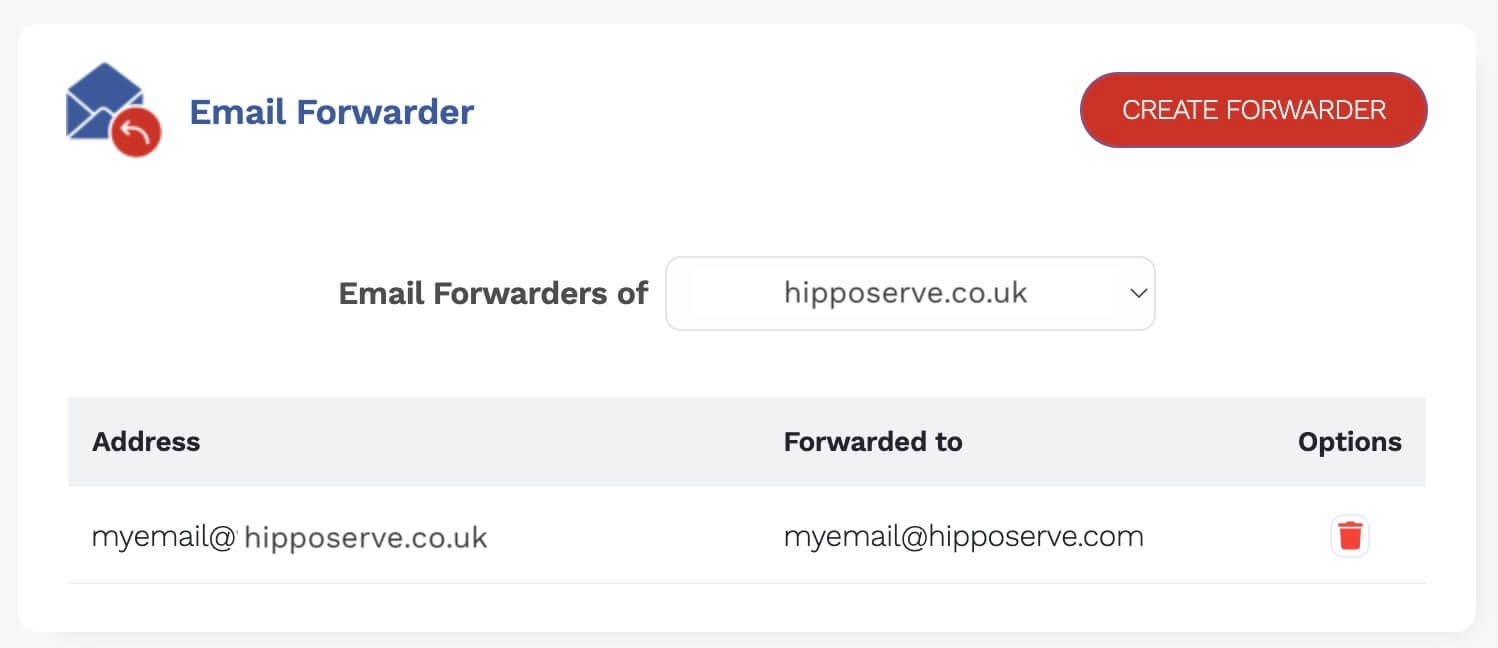Hyrje
Përcjellja e email-eve është një mjet i dobishëm që automatikisht dërgon një kopje të çdo emaili që merrni në një adresë tjetër emaili. Kjo është veçanërisht e dobishme nëse keni llogari të shumta emaili dhe dëshironi të menaxhoni të gjitha email-et tuaja në një vend. Për shembull, mund të përcillni të gjitha email-et e punës tuaj në llogarinë tuaj personale të emailit nëse e kontrolloni atë më shpesh.
A po lexoni udhëzuesin e duhur?
Metoda për përcjelljen e domeneve tuaja varet nga shërbimet që përdorni. Është thelbësore të zgjidhni metodën e duhur, pasi zgjedhja e gabuar mund të ndërpresë funksionimin e shërbimeve ekzistuese të emailit tuaj. Nëse keni dyshime, shikoni udhëzuesin në këtë faqe ose kontaktoni me ne në https://help.hipposerve.com dhe ne do t'ju ndihmojmë.
E RËNDËSISHME: Nuk duhet të përdorni këtë metodë nëse po përdorni një web hosting nga Hipposerve ose një email me të njëjtin emër domaini.
Konfigurimi i DNS
Para se të filloni të përdorni përcjelljen e email-eve përmes web hostingut tuaj, do të duhet të shtoni disa rekorde DNS në DNS-in për emrin e domainit që do të përdorni. Nëse domaini juaj është mbajtur me Hipposerve, në shumicën e rasteve kjo është konfiguruar automatikisht, por mund të dëshironi të kontrolloni rekordet tuaja DNS nëse keni shtuar produkte të shumta pasi ndonjëherë rekordet mund të mbishkruhen.
Gjeni rekordet e kërkuara të DNS
Do të duhet të merrni rekordet e sakta të DNS për domainin tuaj.
Navigoni në Panelin tuaj Hippo
Klikoni mbi ikonën e Dërgimit të Emailit
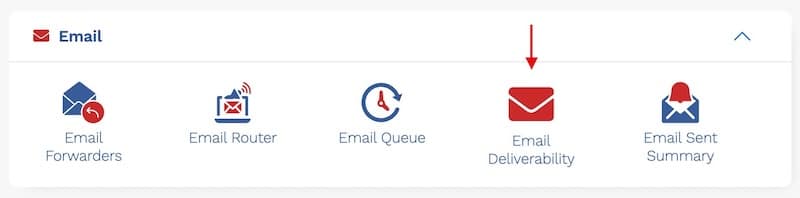
- Kjo do të hapë të gjitha rekordet DNS për emrin e domainit tuaj. Mos u shqetësoni nëse disa prej tyre thonë se janë të pavlefshme.

- Tani na duhet të marrim rekordet DNS për DKIM, SPF dhe DMARC. Klikoni në secilën buton për t'i marrë këto.
DKIM
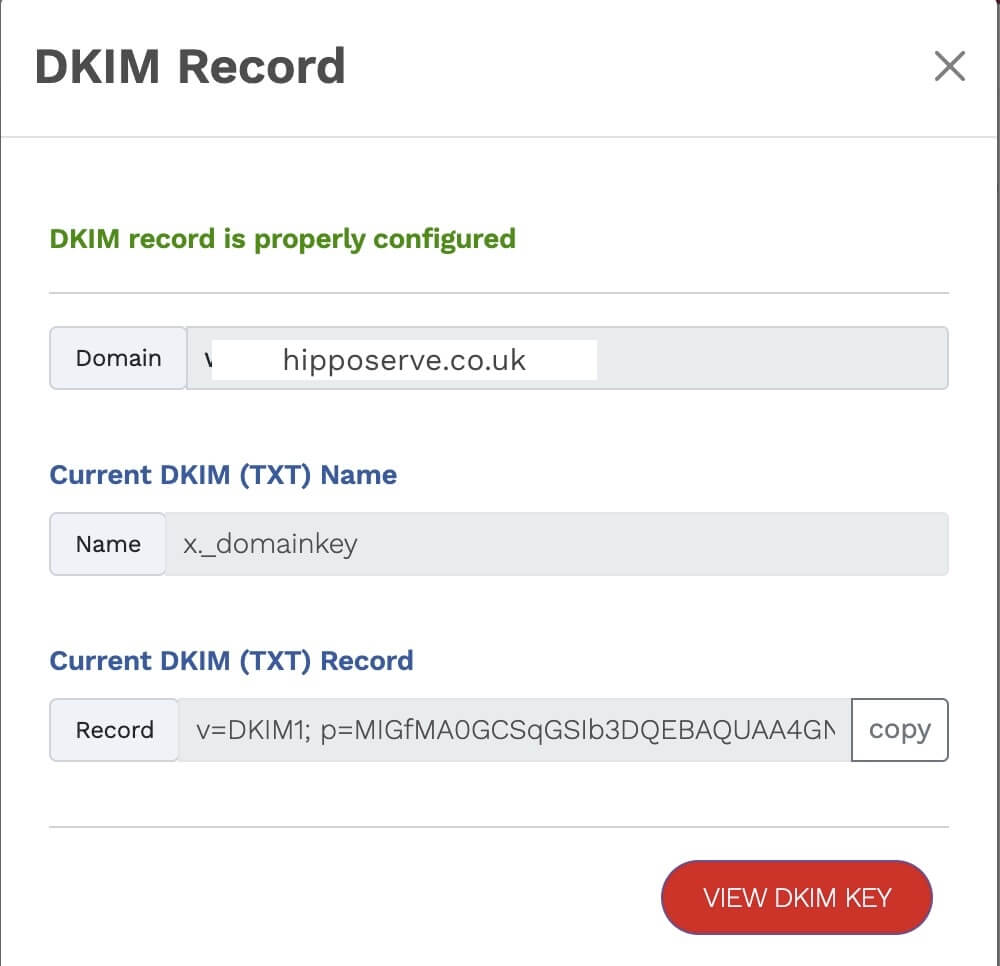
- Nëse ky rekord nuk është i pranishëm në DNS-in tuaj, krijoni një rekord të ri TXT.
- Kopjoni dhe ngjisni emrin dhe rekordin në DNS-in tuaj
SPF
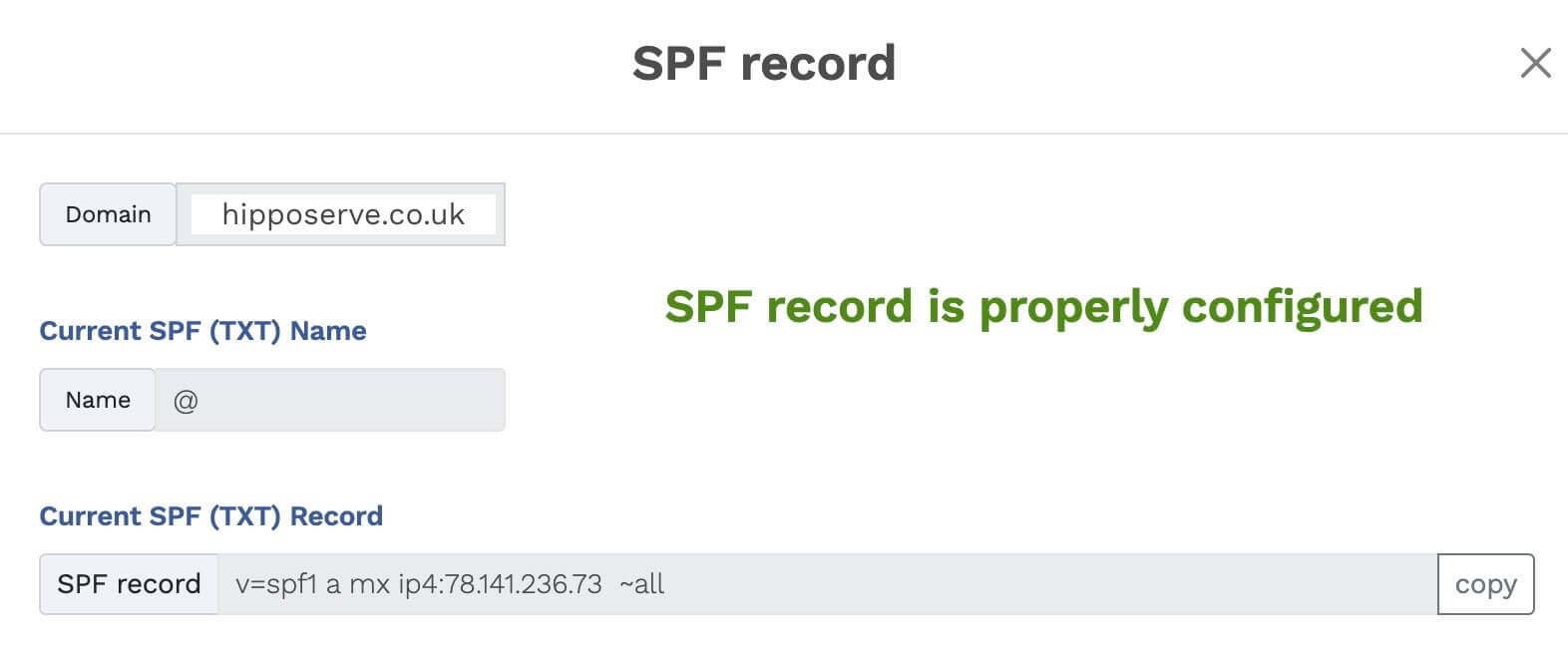
- Nëse ky rekord nuk është i pranishëm në DNS-in tuaj, krijoni një rekord të ri TXT.
- Kopjoni dhe ngjisni emrin dhe rekordin në DNS-in tuaj
- E rëndësishme: Nëse tashmë keni një rekord SPF që është i ndryshëm, duhet ta hiqni para se të shtoni këtë.
DMARC
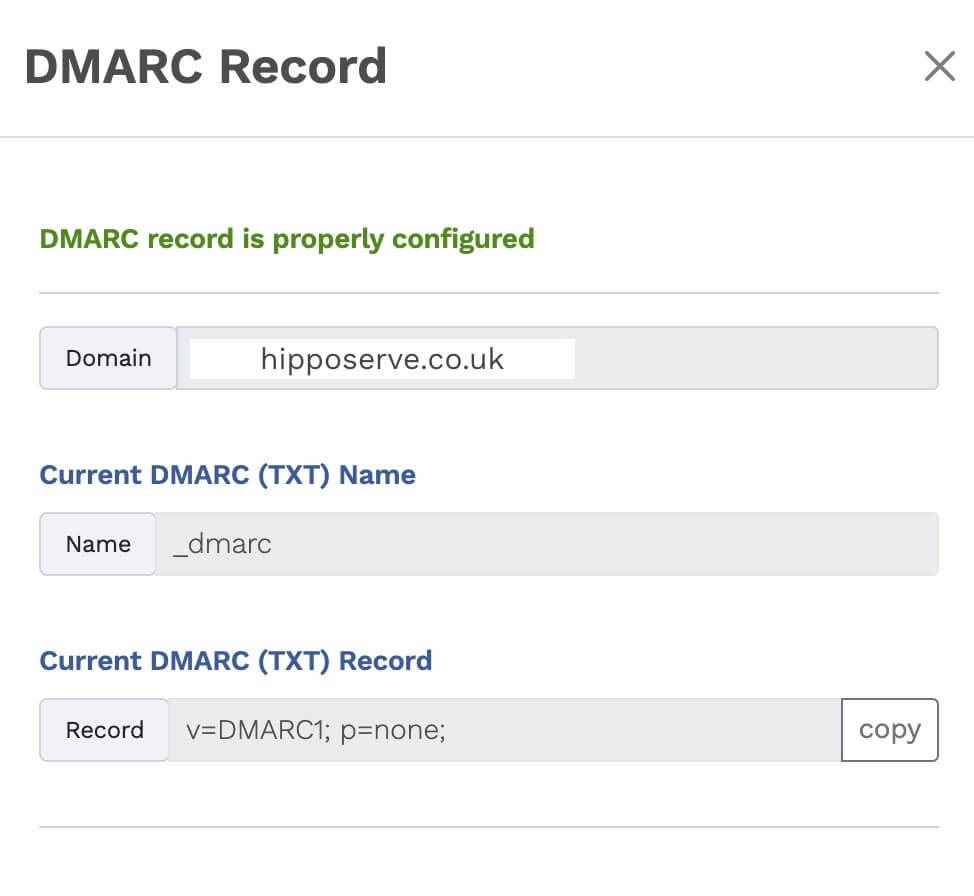
- Nëse ky rekord nuk është i pranishëm në DNS-in tuaj, krijoni një rekord të ri TXT.
- Kopjoni dhe ngjisni emrin dhe rekordin në DNS-in tuaj
- E rëndësishme: Nëse tashmë keni një rekord DMARC që është i ndryshëm, duhet ta hiqni para se të shtoni këtë.
Rekordi MX
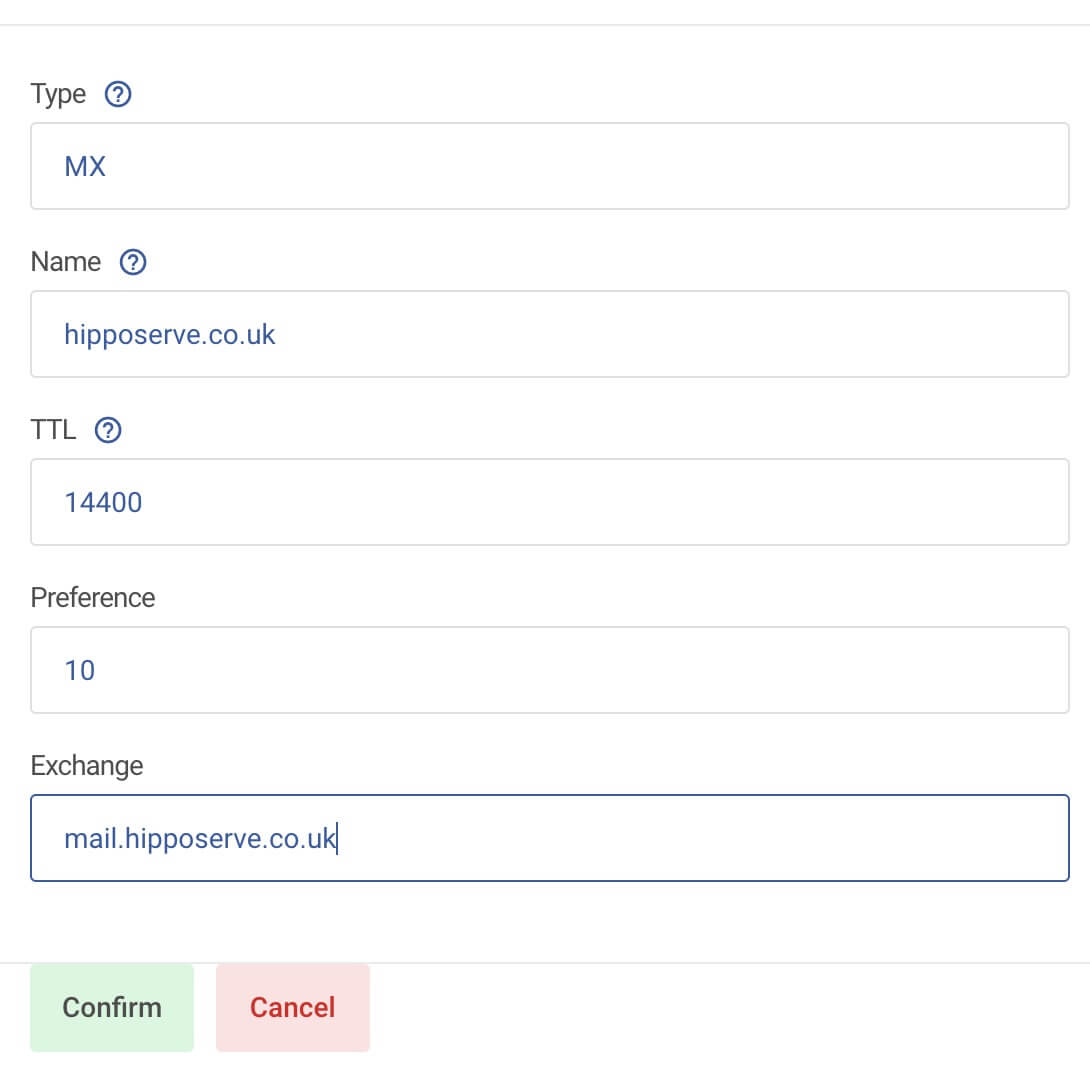
- Ju gjithashtu duhet të shtoni një rekord MX në DNS-in tuaj. Kjo nuk është siguruar në panelin e dërgimit të emailit. Shembulli më sipër tregon një hyrje MX për hipposerve.co.uk
- Do të duhet të krijoni një rekord të ri MX.
- Emri duhet të jetë yourdomain.co.uk
- Preferenca duhet të jetë 10
- Exchange duhet të jetë mail.yourdomain.co.uk
Përditësimet e DNS
Ndërkohë që përditësimet e DNS zakonisht ndodhin brenda disa minutash, ju lutemi lejoni deri në 24 orë që ndryshimet të marrin plotësisht efekt.
Vendosja e Përcjelljes
Navigoni në Panelin tuaj Hippo
Zgjidhni Përcjelljen e Emailit
- Klikoni mbi ikonën e përcjellësve të emailit.

Krijoni një Përcjellje të Re Email
- Klikoni mbi butonin "Krijo Përcjellje".
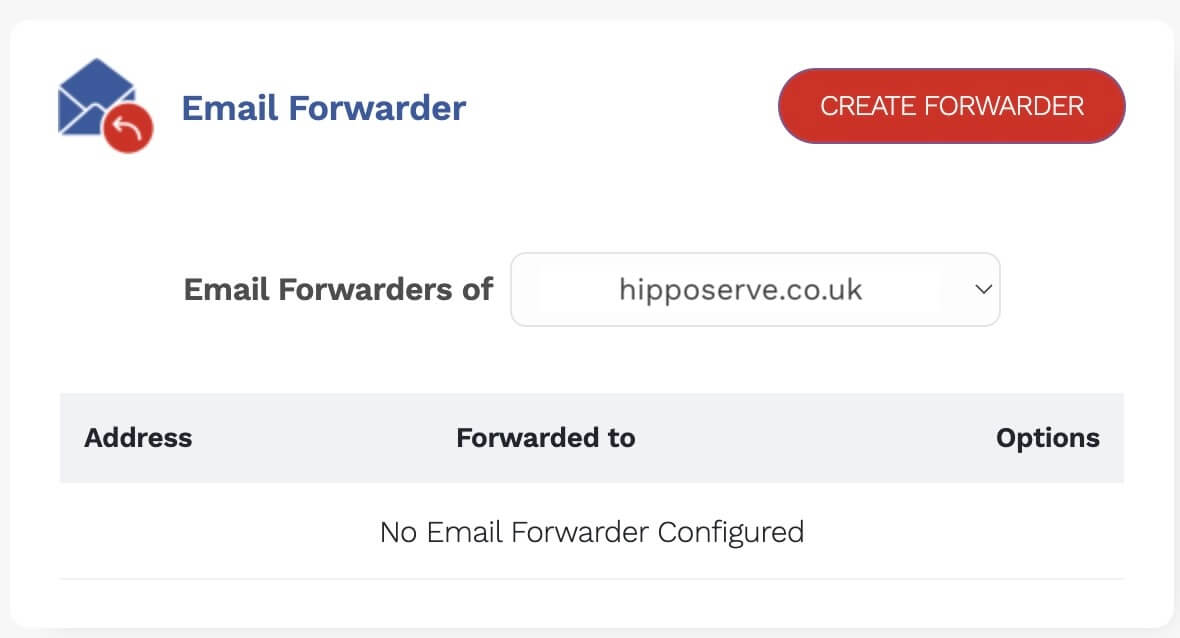
Futni Detajet e Përcjelljes
- Zgjidhni një email për të marrë email-et. Nuk ka rëndësi nëse kjo adresë në të vërtetë nuk ekziston. Sistemi do të krijojë një alias përcjellës.
- Pastaj shtoni adresën e emailit për të përcjellë mesazhet. Kjo adresë emaili duhet të ekzistojë në të vërtetë.
- Së fundi, klikoni butonin "Krijo Përcjellës".
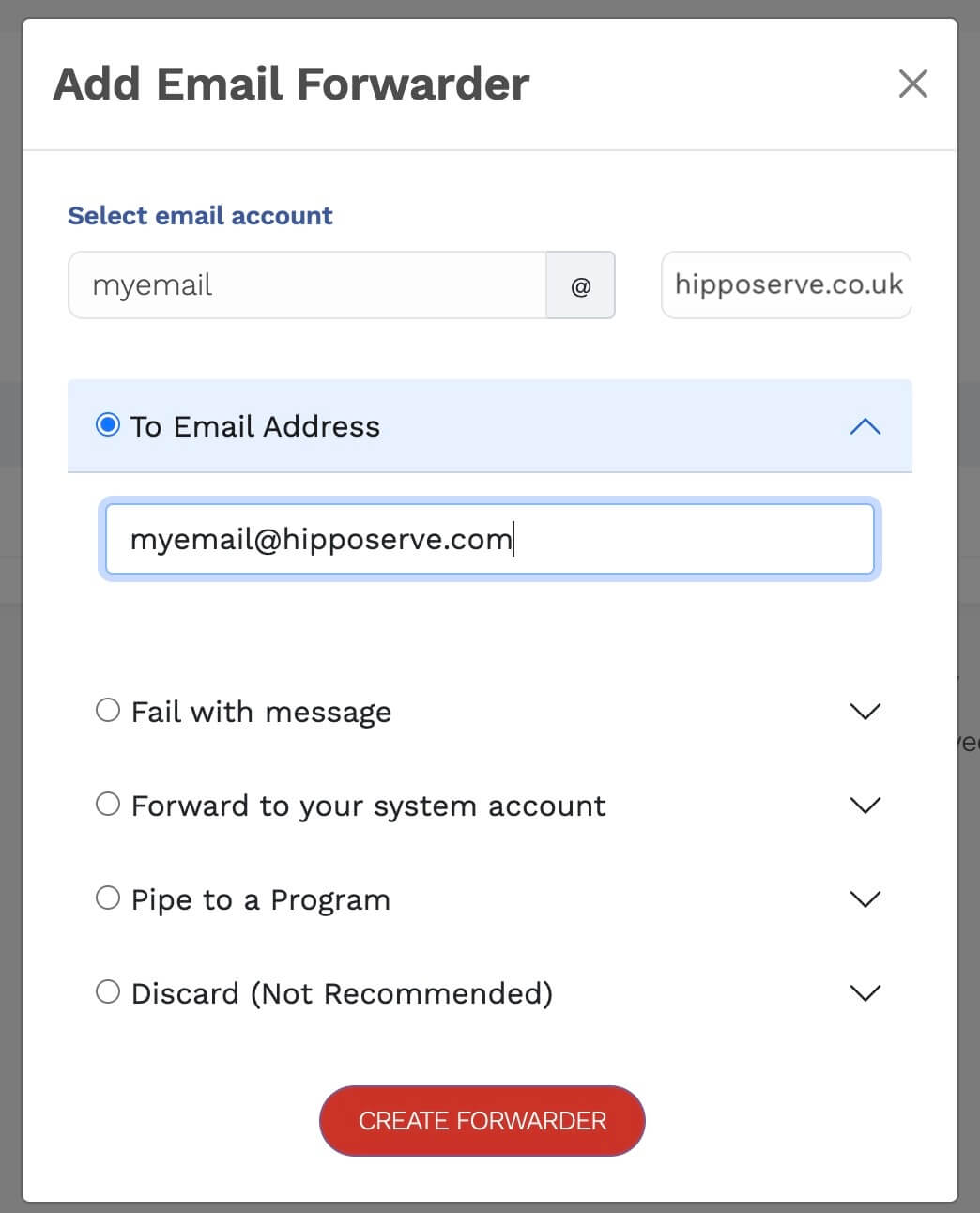
Kontrolloni Përcjellësin
- Përcjellësi i ri i emailit duhet të krijohet.
- Tani mund të vendosni përcjellës të tjerë të emailit nëse është e nevojshme duke përdorur të njëjtën metodë.