Select the Email Service
- Go to the menu and click on My Services

- Select the Hippo Pro Email service that you would like to manage.
- Click on the Manage Service button.
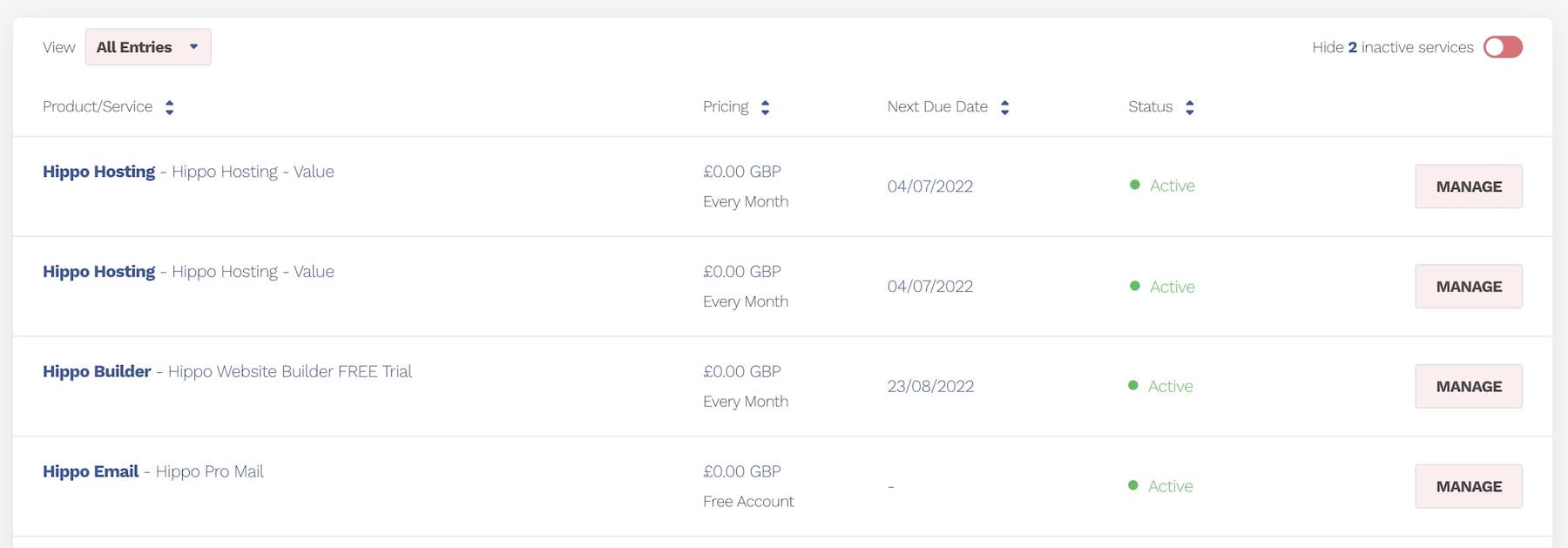
Go to Your Mailboxes (Mail Accounts)
- Click on the Mailboxes Button

Check your Account Quota
- Your account quota shows you how many mailboxes (accounts) you have used against the number purchased. It also shows how much quota you have available for your emails.

- If you have used all your available accounts, you will see this message.

- You will need to upgrade your account to add more mail boxes before you can assign any more emails.
- Click here for a knowledge base on how to do this.
Assign an Email
- Assign an email by clicking on the Add mailbox Button
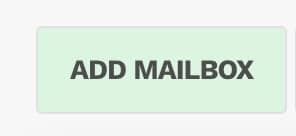
- Complete the form below
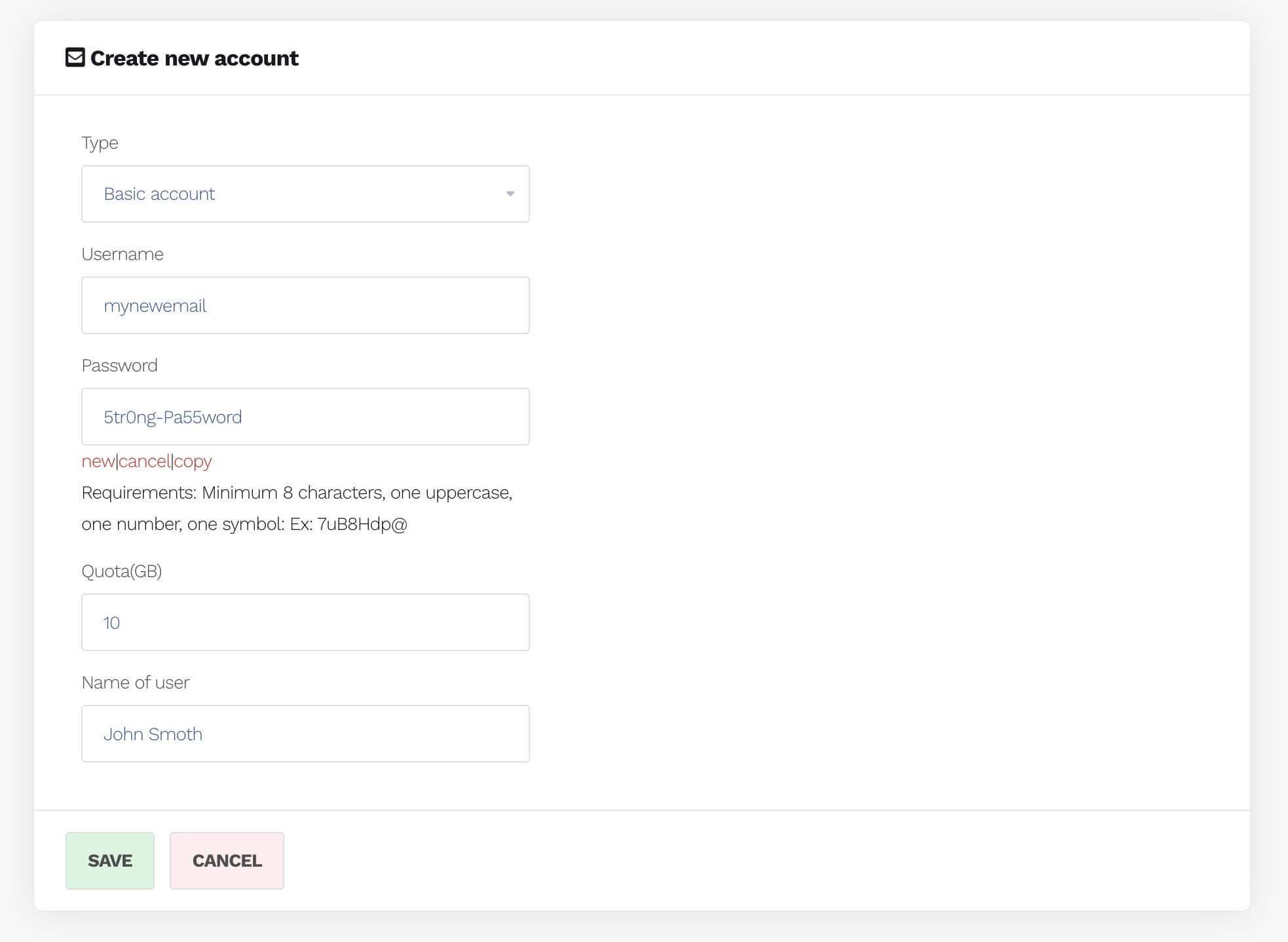
- The username is the bit in front of the @ in your email address. e.g myemail@mydomain.co.uk
- The password needs to meet the criteria shown.
- The quota is in GB. This can be any value, as long as it doesn't exceed the available quota limit of your total account. (see previous step)
- Name of User. This is the name shown when the email is sent.
- When you have completed this, choose Save.
Use Email
- Once created, you can access the email by using webmail, or by adding the account to an email client such as outlook or thunderbird.























































