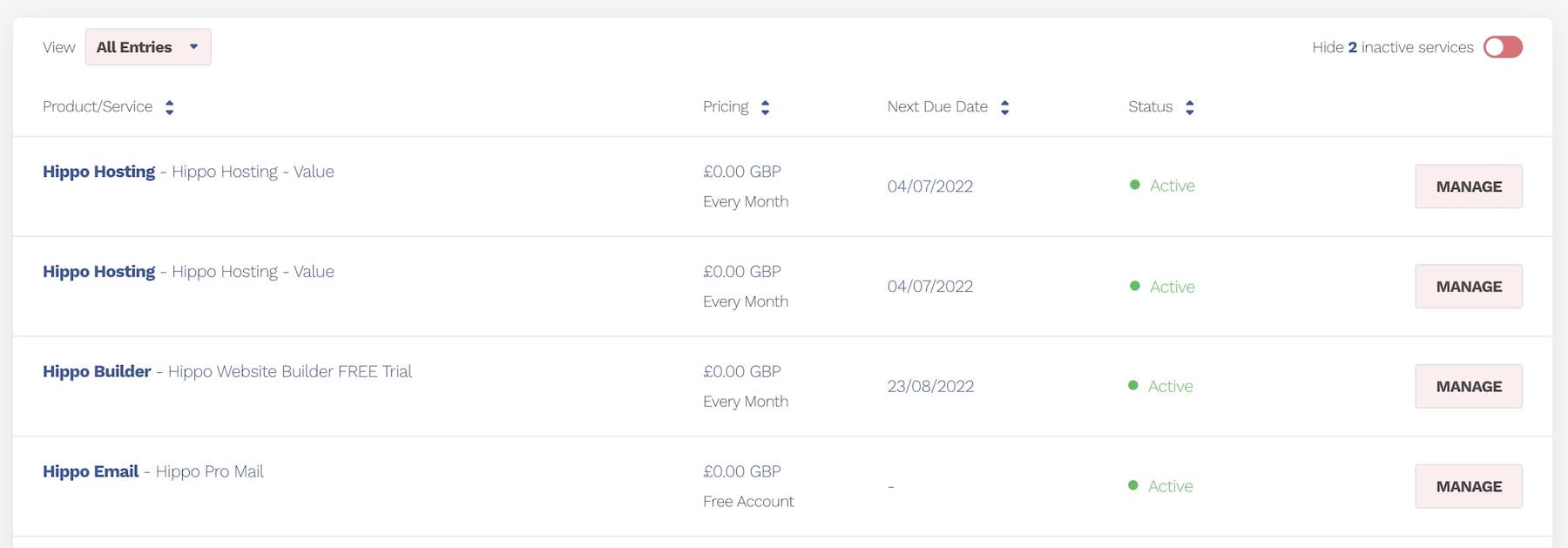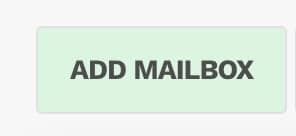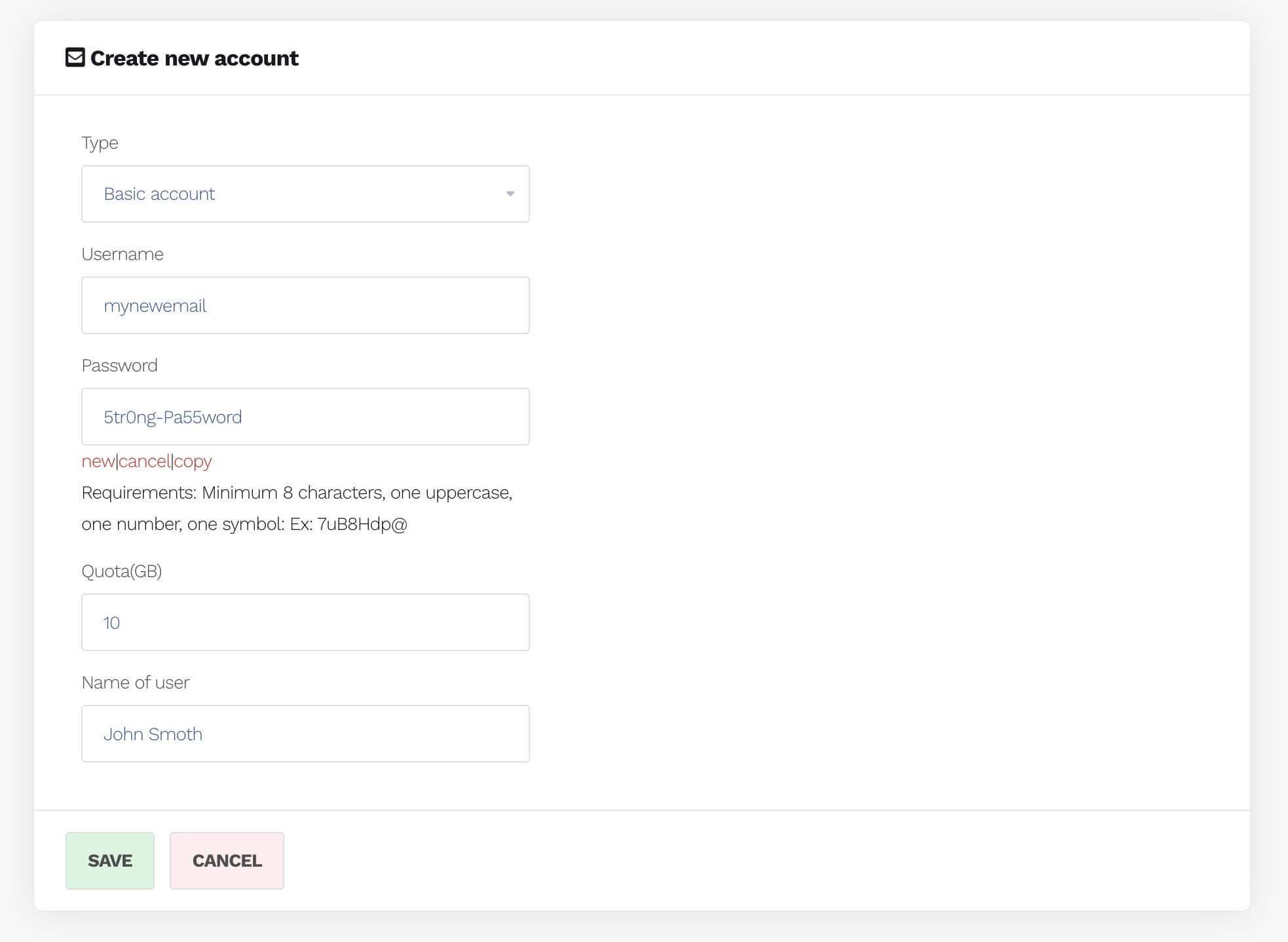Përgjegjësia e Bazës së Njohurive
Shërbimet tona shpesh përdorin softuer të palëve të treta që marrin përditësime të rregullta. Ndërsa ne përpiqemi të mbajmë bazën tonë të njohurive të përditësuar, mund të ketë herë pas here mospërputhje të vogla midis udhëzimeve tona dhe ndërfaqes aktuale. Pamjet e ekranit mund të mos pasqyrojnë gjithmonë ndërfaqen më të fundit të përdoruesit, megjithëse funksionaliteti duhet të mbetet i pandryshuar. Ju lutemi raportoni çdo mospërputhje ose lëshim në support@hipposerve.com
Përkthimet: Ne përpiqemi të sigurojmë që përkthimet në bazën tonë të njohurive të jenë të sakta. Megjithatë, përkthimi i pamjeve të ekranit ose tekstit në imazhe, veçanërisht me aplikacione të palëve të treta, nuk është gjithmonë i mundur.