Introduction to Hipposerve DNS Manager
The Hipposerve DNS Manager is an intuitive platform that allows you to add, update, and remove DNS records seamlessly. To take advantage of this powerful tool, you simply need a product with us and your nameservers set to ns5.hipposerve.net and ns6.hipposerve.net. If you've purchased your domain through Hipposerve, your nameservers will already be configured with these values, simplifying the setup process.
Finding the DNS Manager
Accessing the DNS Manager is straightforward:
- Navigate within your Hippo Portal: You can either go directly to the service you wish to manage or click on the "My DNS" icon to view and manage all your DNS settings in one place.
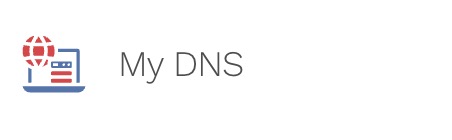
DNS Management Screen
Once you access the DNS Manager:
- Manage All Aspects: The DNS Management screen is your central hub for all DNS-related activities. Here, you can easily administer all aspects of your DNS settings.
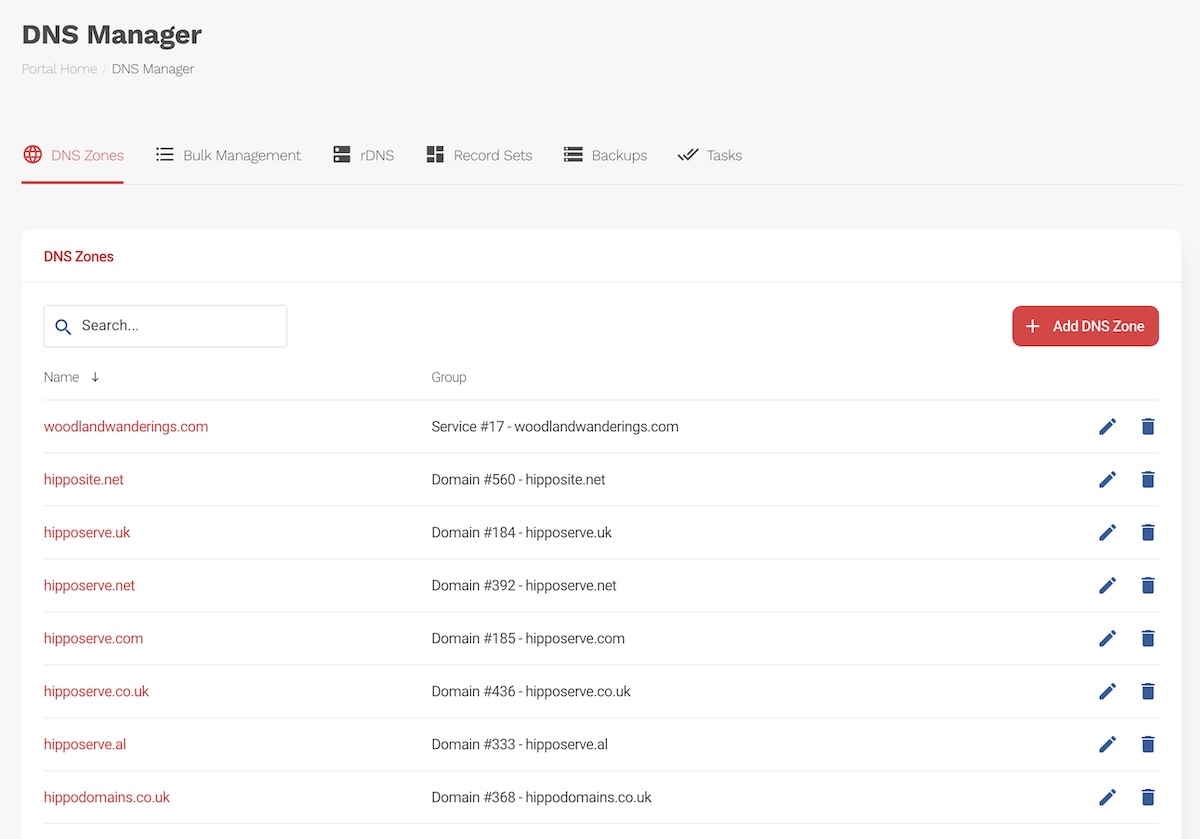
Choose the DNS Zone You Wish to Manage
To start managing your DNS settings:
-
Locate the DNS Zone: Navigate to the DNS zone you want to modify.
-
Edit Settings: Click on the "pencil" icon associated with the DNS zone you wish to manage.
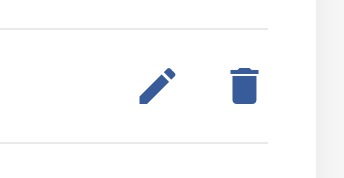
Your DNS Zone Management Screen
After selecting the pencil icon, you will be directed to the management screen of your chosen DNS zone. Here, you can make all necessary changes to your DNS records.
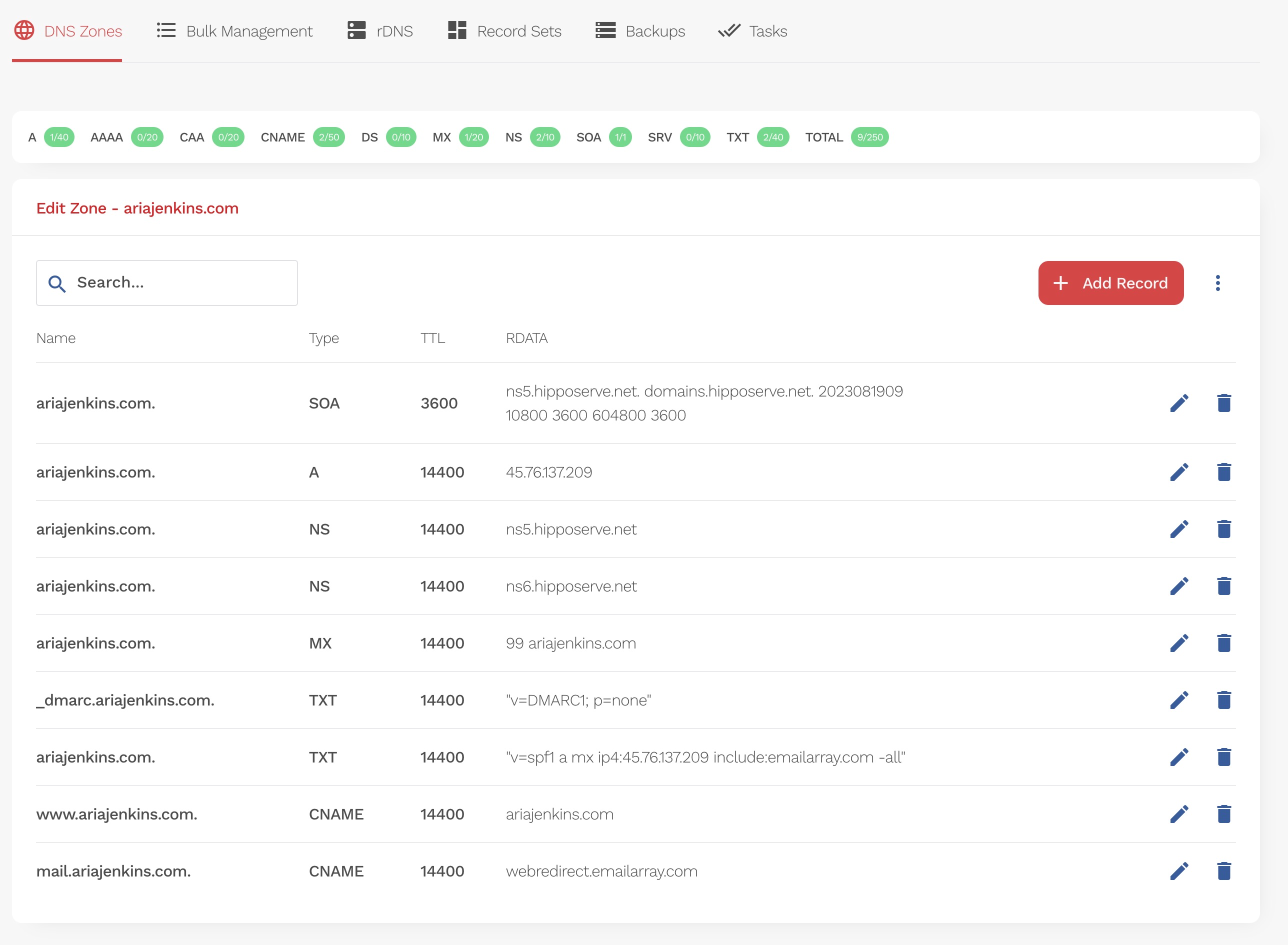
Further Information
Details of these management options, including how to add, remove, or modify DNS records, are covered in our comprehensive knowledge base articles. These resources are designed to provide you with step-by-step instructions to utilize the full capabilities of the Hipposerve DNS Manager.
Important Note: DNS Propagation
When you update DNS records, it's important to understand the concept of DNS propagation. This is the process by which the updated information is spread across the internet. It can take anywhere from a few minutes to up to 48 hours for DNS changes to be fully effective worldwide. During this time, internet traffic may still be directed according to your old DNS settings until the update is fully propagated.






















































