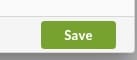Hyrje
Përcjellja e emaileve është një mjet i dobishëm që automatikisht dërgon një kopje të emaileve të cilat ju merrni te një adresë tjetër emaili. Kjo është veçanërisht e dobishme nëse keni disa llogari emaili dhe dëshironi të menaxhoni të gjitha emailet tuaja të ardhura në një vend të vetëm. Për shembull, mund të përcillni të gjitha emailet e punës tuaj në llogarinë tuaj personale të emailit nëse kontrolloni atë më shpesh.
A po lexoni udhëzuesin e saktë?
Metoda për përcjelljen e domenit tuaj varet nga shërbimet që përdorni. Është e rëndësishme të zgjidhni metodën e duhur, pasi zgjedhja e gabuar mund të ndërprese funksionimin e shërbimeve ekzistuese të emailit tuaj. Nëse keni dyshime, shihni udhëzuesin këtu në këtë faqe ose na kontaktoni në https://help.hipposerve.com dhe ne do t'ju ndihmojmë.
Konfigurimi i DNS-it
DNS-i për këtë konfigurohet automatikisht gjatë blerjes së Hippo Pro Mail.
Përditësimet e DNS-it
Edhe pse përditësimet e DNS-it zakonisht ndodhin brenda disa minutash, ju lutemi lejoni deri në 24 orë që ndryshimet të hyjnë në fuqi në mënyrë të plotë.
Konfigurimi i një përparimi – Përdorues të llogarive të administratës Hipposerve
Kjo metodë është për përdoruesit e administratës me qasje në zonën e administratës së Portalit Hippo.
Navigoni te Portal i Hippos sënden
Kjo është menaxhuar brenda Portalit të Hippos sënden.
Zgjidhni shërbimin e Emailit
- Shkoni në menynë dhe klikoni në Sherbimet e Mia
- Zgjidhni shërbimin e emailit Hippo Pro Email që dëshironi të menaxhoni.
- Klikoni butonin Menaxho Shërbimin.
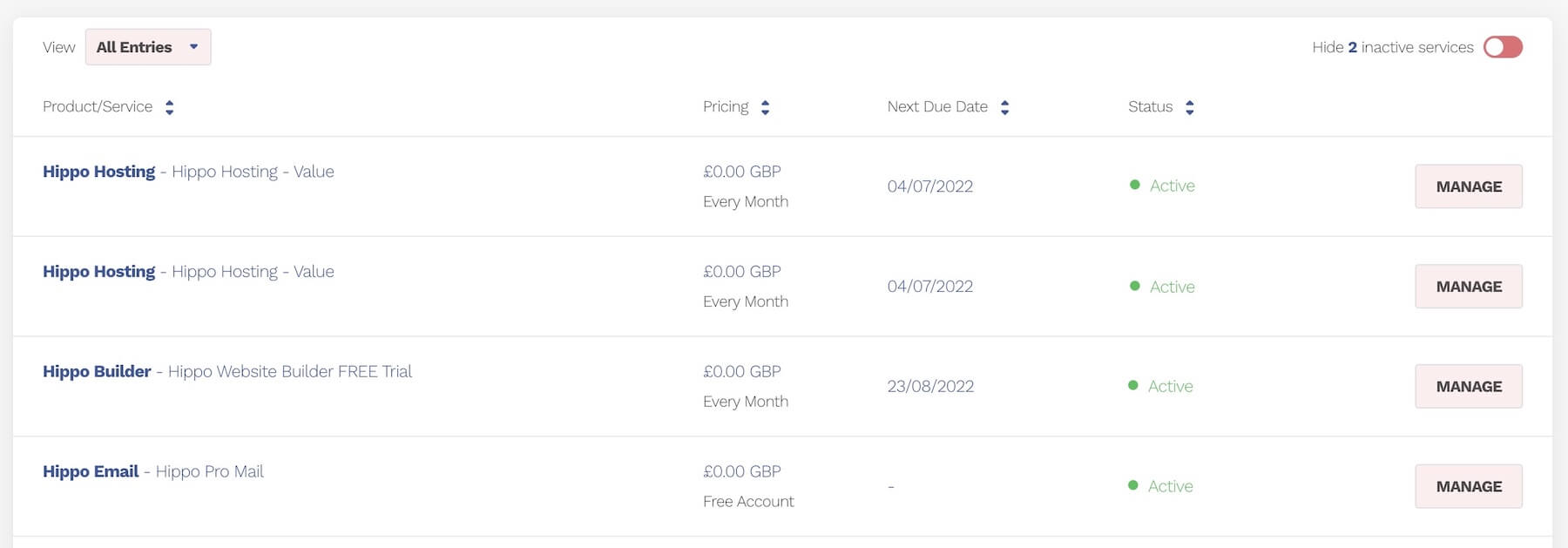
Shkoni në Modulin e Përcjelljeve
- Klikoni në Butonin e Përcjelljes

Një Përcjellje e Brendshme
- Një përcjellje e brendshme është një përcjellje në një adresë në të njëjtin domain si ju.
- Zgjidhni kutinë postare nga lista e zgjeruar.
- Zgjidhni kutinën e përcjelljes nga lista e zgjeruar.
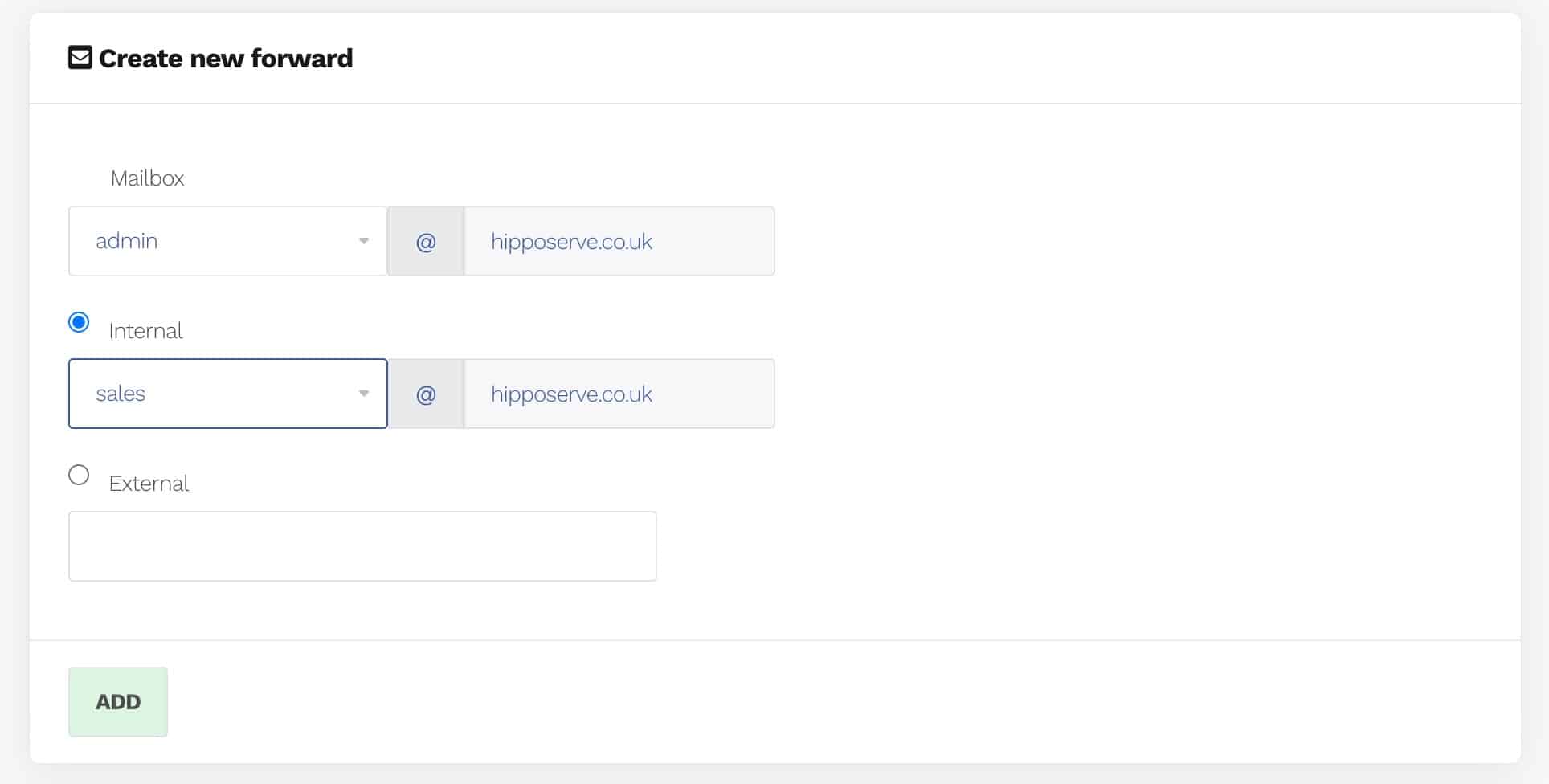
Një Përcjellje e Jashtme
- Një përcjellje e jashtme është një përcjellje në një adresë në një domain tjetër.
- Zgjidhni opsionin e Jashtëm
- Shkruani me kujdes emailin në kutinë.
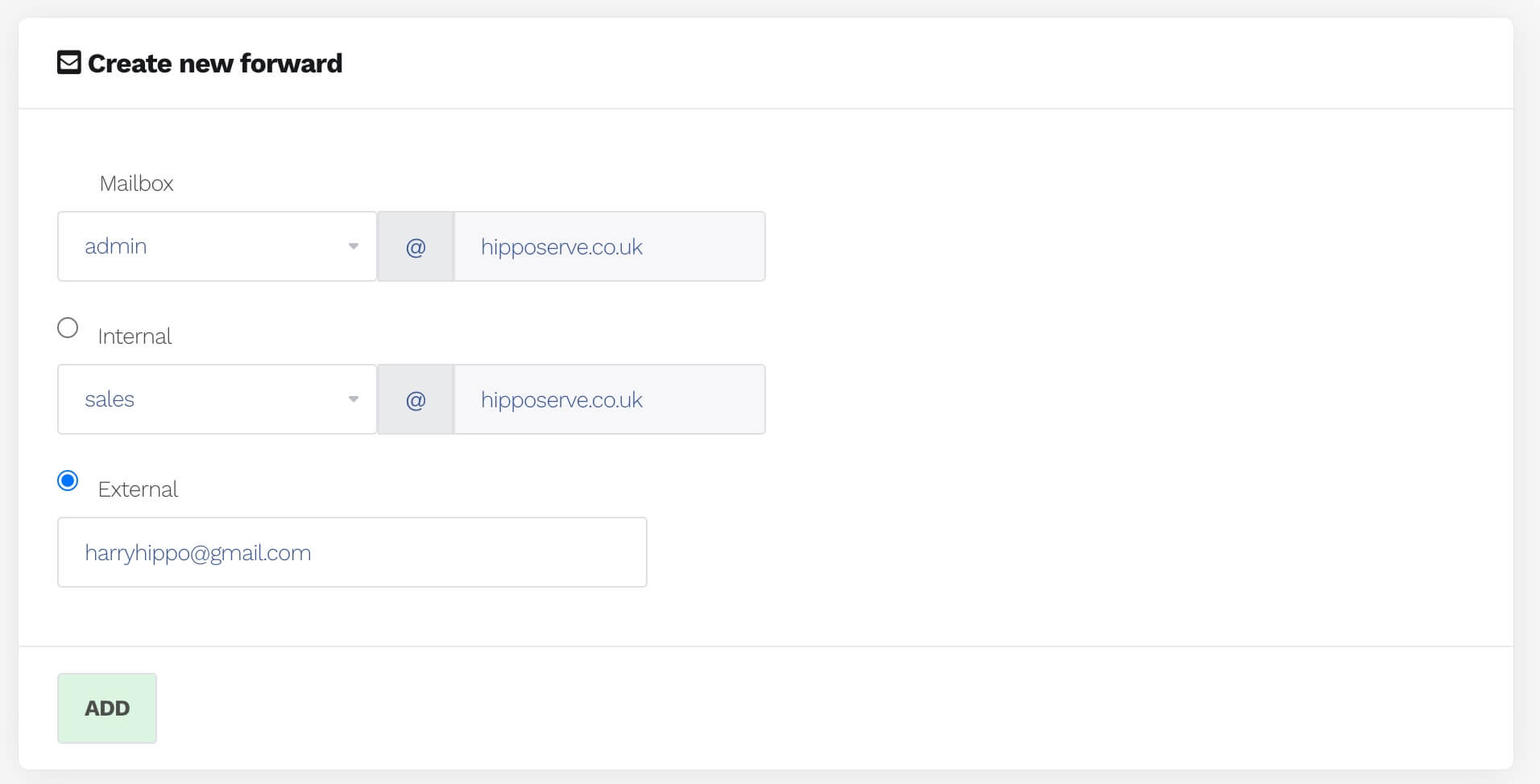
Shtoni Përcjelljen
- Klikoni butonin shto, për të krijuar rregullën e përcjelljes
- Mund të shtoni sa përcjellje të dëshironi për secilën adresë emaili
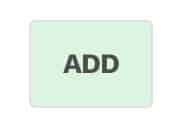
Konfigurimi i një përparimi – Përdorues individual të emailit
Kjo metodë është për përdoruesit individualë, të cilët kanë qasje vetëm në webmailin e tyre.
Aksesoni webmail-in tuaj
Menaxhoni llogarinë tuaj të emailit
- Klikoni në ikonën e llogarisë në anën e djathtë të sipërme të ekranit.
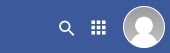
- Zgjidhni Llogarinë Time nga menuja.
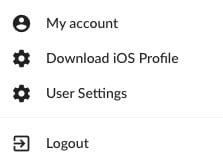
Opsioni i Përcjelljeve
- Zgjidhni opsionin e përcjelljeve nga Menuja e Llogarive
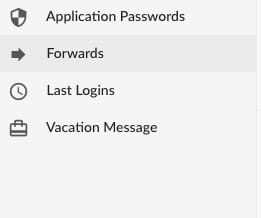
Shtoni Përcjelljen e Emailit
- Shtoni adresën e përcjelljes së brendshme ose të jashtme në kutinë.
- Mund të shtoni sa përcjellje të dëshironi për secilin email.
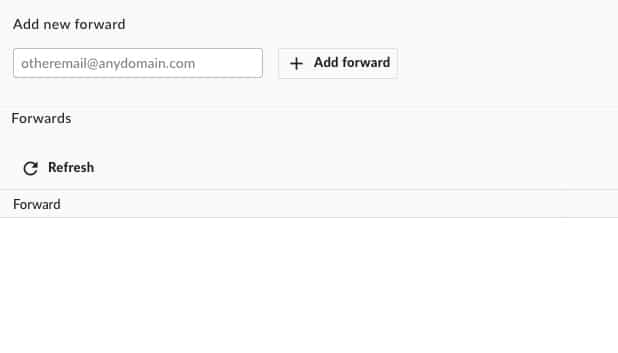
Klikoni Ruaj
Sigurohuni që të klikoni gjithashtu butonin "ruaj"