Introduction
Setting up autoresponders and vacation messages ensures that important emails are acknowledged, even when you’re unable to respond right away. Hippo Pro Webmail makes this process easy, allowing you to create personalized replies and maintain professional communication. This guide walks you through the steps to set up your first autoresponder or vacation message.
Log On to Webmail
- Log in to your webmail account by following these instructions.
- Click the icon with your initial, located in the top-right corner of the screen.
- Select My Account.
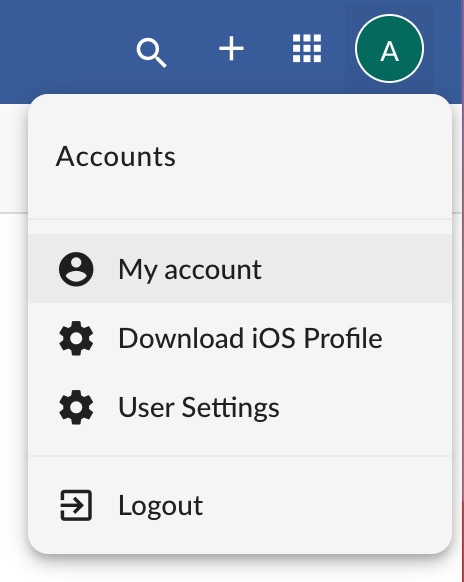
- From the list, choose Vacation Message.
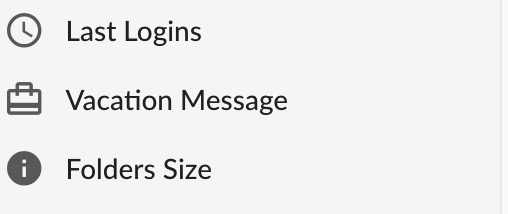
Setting Up Your Auto Responder or Vacation Message
- The following dialogue box will appear:
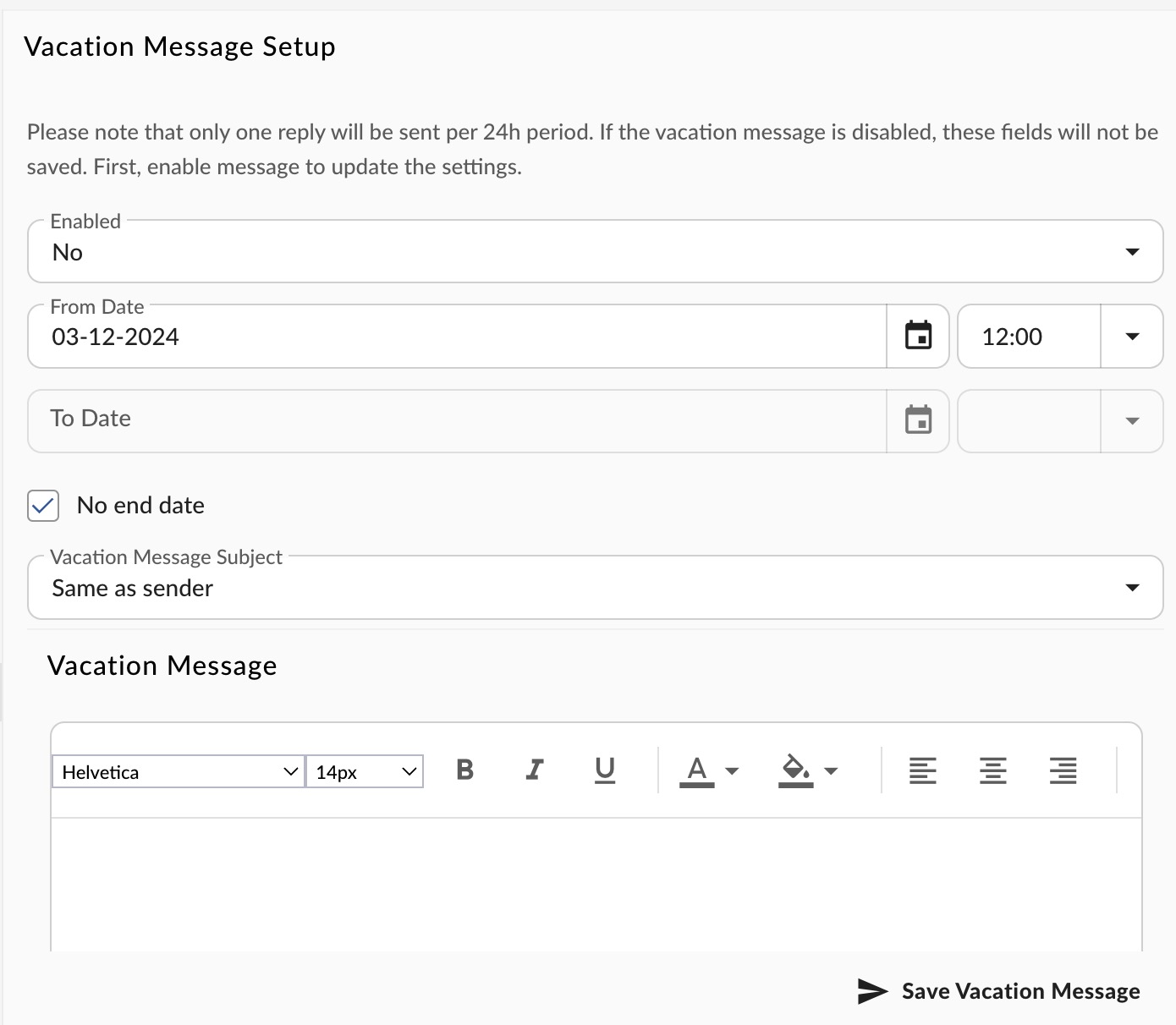
- Make sure the Message option is set to Enabled.
- For a Vacation Message, enter both a start date and an end date.
- For an Auto Responder, enter a start date and select No End Date.
- If desired, add a Vacation Message Subject. Selecting "Same as Sender" will use the subject of the original message sent to you.
- Type your personalized vacation or autoresponder message in the message box.
- Click Save to confirm your settings.
Sending Logic
Your message will now be sent to everyone who emails this address. To prevent spam, the message will only be sent to the same sender once every 24 hours, even if they send multiple emails.






















































